This is Article #4 of a 4-part series. For a good primer, check out the first two articles listed below. For the reasoning and analysis behind the "Recommended" option in this article, check out Part 3, How to Combine GZip + CDN for Fastest Page Loads. Otherwise, jump right in!
In this article, we're going to speed up our Rails application by up to 75%, simply by optimizing our Rails asset host. We're going to serve our components (stylesheets, javascripts, images, etc.) from a combination of our app's server and Amazon CloudFront (Option A, recommended), or entirely from CloudFront (Option B - easier).
The best option for you may depend on your specific needs, but I'll cover both processes below. For a an in-depth analysis of why Option A is recommended over Option B, see the last article in this series, How to Combine GZip + CDN for Fastest Page Loads.
Another way to reduce page load time is to combine all of your components into as few files as possible. In other words, combine all of your stylesheets into a single css file, and likewise with your javascripts. Remember from the last article, that each request takes 50-150ms, not including the response and download time. If you have 10 separate javascripts, this equates to 0.5-1.5 seconds just to request the files (not to mention all the time to download them). If you can combine all of the files into one, that means you need just one request to get the same amount of data.
Luckily in Rails, this is easy, simply add `:cache => 'cached-file-name'` to your `stylesheet_link_tag` and `javascript_include_tag` in your application layout. For example:
<%= stylesheet_link_tag 'reset', 'application', :cache => 'all-app-stylesheets' %>
<%= javascript_include_tag 'jquery', 'jquery-ui', 'application', :cache => 'all-app-javascripts' %>
Now, as long as the following line is set to true in your environment.rb, or more likely in production.rb, Rails will either load your combined files in the layout, or create and load them if they don't already exist.
config.action_controller.perform_caching = true
Simply packing all stylesheets and javascripts into one file each reduced page load time of one of our production applications from 10.1 to 8.3 seconds (an 18% reduction in load time alone).
If you do not yet have an Amazon AWS account, you will need to create that and enable S3 and CloudFront services. See this writeup on creating and setting up an Amazon S3 account. for helpful instructions.
Once you've signed up for your Amazon AWS account and activated S3 and CloudFront, you'll want to setup 4 S3 buckets for your application, using Amazons S3 management console.
We're going to setup 4 buckets and CDN distributions because some old browsers still have an artificial limitation that only allow 2 concurrent connections to each domain, meaning our components will take longer to download from Amazon if they can only be downloaded 2 at a time. By creating 4 different domains pointing to 4 different buckets/distributions, we're allowing our components to download up to 8 at a time from those browsers that still enforce this limitation.
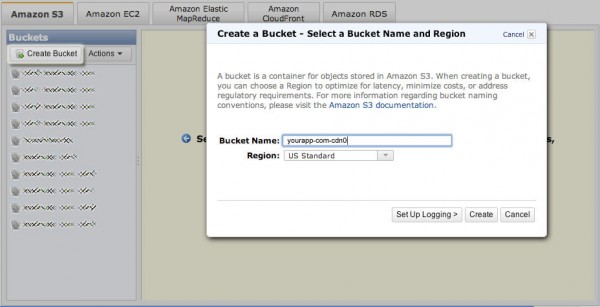
Once your S3 buckets are created, click over to the CloudFront tab and create one distribution for each S3 bucket as shown. You can type any comment to help you quickly identify each distribution.
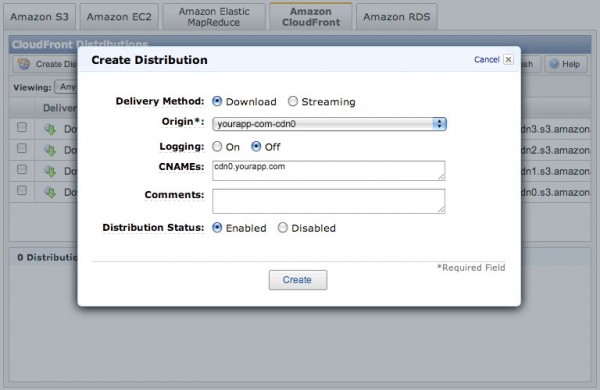
Once you've created your 4 CloudFront distributions, you may create a CNAME record for each distribution. This allows you to serve files from CloudFront using your own asset subdomains, like cdn0.yourapp.com, instead of raNDomString1234.cloudfront.net. We'll use the following format of `cdn%d.yourapp.com`, where `%d` stands for digits 0-3:
cdn0.yourapp.com
cdn1.yourapp.com
cdn2.yourapp.com
cdn3.yourapp.com
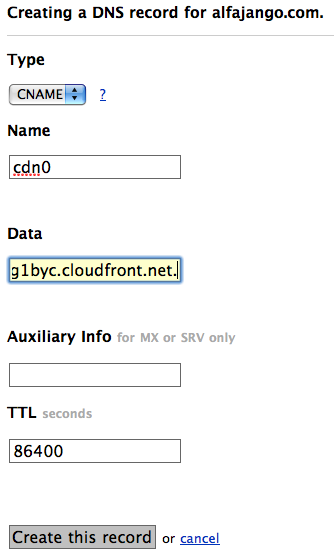
This plugin adds some Capistrano recipes to synch our application's `public` directory with our four S3 buckets automatically every time we deploy our app. See Spatten Design's documentation for more information. I've made some updates to their original plugin to properly set the Cache-control and Expires headers for our assets on S3, as well as to properly set the Content-encoding header for Gzipped assets.
Update: I've updated the S3 Synch Plugin further; it can now handle unique S3 buckets for different Rails environments (e.g. one set of buckets for production and another for staging). Be sure to update your synch_s3_asset_host.yml file as shown below.
./script/plugin install git://github.com/JangoSteve/synch_s3_asset_host.git
The synch_s3_asset_host plugin requires the AWS-S3 gem, so add the following to your `environment.rb`:
config.gem "aws-s3", :lib => "aws/s3"
...and then run the following from the terminal to install the S3 Synch plugin's gem dependency:
sudo rake gems:install
Create a `config/synch_s3_asset_host.yml` file like this:
AWS_ACCESS_KEY_ID: 'YOURKEYHERE'
AWS_SECRET_ACCESS_KEY: 'YourSecretAccessKeyHere'
production:
asset_host_name: "yourapp-com-cdn%d" # This is whatever you named your S3 buckets, using %d in place of the numbers 0-3
# dry_run: false # Set to true if you want to test the asset_host uploading without doing anything on Amazon S3
Update: The "production" part in the file above has been added for my latest update of the S3 Asset Synch Plugin.
Now, in your Capistrano `deploy.rb` script, add the following line to the `:deploy` namespace:
namespace :deploy do
...
before "deploy:symlink", "s3_asset_host:synch_public"
...
end
...and then add the `:asset_host_syncher => true` flag to the `:web` role:
...
role :web, "yourapp.com", :asset_host_syncher => true
...
For more detail about why this method is recommended, see the last article in this series.
Use the following configuration in your `production.rb` file to configure the way Rails writes the URLs for asset_tags:
# Enable serving of images, stylesheets, and javascripts from an asset server
# config.action_controller.asset_host = "http://assets.example.com"
ActionController::Base.asset_host = Proc.new { |source, request|
# the following will route to Amazon S3 + CloudFront if /images asset (setup with CNAMEs as domains cdn0-cdn3)
# and will route to cdn for anything else (js, css, html), which routes to RMSR's own server so that files can be gzipped and served
if source.starts_with?('/images')
unless request.ssl? # CloudFront does not support HTTPS, but S3 does
"http://cdn#{source.hash % 4}.yourapp.com"
else # For SSL we want the certificate to match the hosting domain for cloudfront
[ "https://yourcloudfrontdist0.cloudfront.net",
"https://yourcloudfrontdist1.cloudfront.net",
"https://yourcloudfrontdist2.cloudfront.net",
"https://yourcloudfrontdist3.cloudfront.net" ][source.hash % 4]
end
else
# use the cahed and zipped subdomain for assets that can be zipped (i.e. non-binary filetypes)
# => text/html text/css application/x-javascript application/javascript
"#{request.protocol}cache.yourapp.com"
end
}
ActionController::Base.asset_host = Proc.new { |source, request|
if source.starts_with?('/images')
[ "#{request.protocol}yourcloudfrontdist0.cloudfront.net",
"#{request.protocol}yourcloudfrontdist1.cloudfront.net",
"#{request.protocol}yourcloudfrontdist2.cloudfront.net",
"#{request.protocol}yourcloudfrontdist3.cloudfront.net" ][source.hash % 4]
else
# use the cahed and zipped subdomain for assets that can be zipped (i.e. non-binary filetypes)
# => text/html text/css application/x-javascript application/javascript
"#{request.protocol}cache.yourapp.com"
end
}
We will also need to create an A-name record for the cache.yourapp.com subdomain, which points to your application server's IP address.
Now we need to configure Apache to accept incoming requests to our "cache" subdomain, setting the appropriate far-future Expires and Cache-control headers. We also need to tell Apache to automatically compress and serve any compressible filetype on the fly. Add this to your site's Apache `conf` file:
...
# gzip html, css, and js
AddOutputFilterByType DEFLATE text/html text/css application/x-javascript application/javascript
<virtualhost *:80>
ServerName cache.yourapp.com
DocumentRoot /path/to/yourapp/public
<filesmatch ".(ico|pdf|flv|jpg|jpeg|png|gif|js|css|swf)$">
ExpiresActive On
ExpiresDefault "access plus 1 year"
</filesmatch>
FileETag none
</virtualhost>
...
Now we need to make sure the appropriate Apache modules are enabled and restart Apache.
sudo a2enmod deflate
sudo a2enmod expires
sudo /etc/init.d/apache2 force-reload
For more detail about why this is not recommended, see the last article in this series. Basically, though, it's because it requires you to make one of the following compromises:
That being said, if this is acceptable for you, this method is simpler to set up and configure.
Add the following to your `production.rb`:
ActionController::Base.asset_host = Proc.new { |source, request|
# Enable serving of images, stylesheets, and javascripts from an asset server
# config.action_controller.asset_host = "http://assets.example.com"
unless request.ssl? # CloudFront does not support HTTPS, but S3 does
"http://cdn#{source.hash % 4}.yourapp.com"
else # For SSL we want the certificate to match the hosting domain for cloudfront
[ "https://yourcloudfrontdist0.cloudfront.net",
"https://yourcloudfrontdist1.cloudfront.net",
"https://yourcloudfrontdist2.cloudfront.net",
"https://yourcloudfrontdist3.cloudfront.net" ][source.hash % 4]
end
}
If you're serving every component from CloudFront, you will need to pre-compile your stylesheets and javascripts on every deploy. Otherwise, Rails will try to compile and save the files to your application server, but try to serve them from S3 (where they won't exist).
To solve this, we'll add some Capistrano scripts to our `deploy.rb` to compile our files for us before the synch_s3_asset_host plugin copies our `public` directory over to our S3 buckets. But this means, we'd have to copy the list of asset files to be compiled into our Capistrano script, as well as having them listed in our `application.html.erb` layout. To DRY things up a little, we're going to create some project-wide constants:
`lib/assets_for_cache.rb`
module AssetsForCache
JAVASCRIPT_FILES = ['jquery', 'jquery-ui', 'application']
STYLESHEET_FILES = ['reset', 'application']
JAVASCRIPT_CACHE_FILE = 'all-app-javascripts'
STYLESHEET_CACHE_FILE = 'all-app-stylesheets'
end
And then replace your `javascript_include_tag` and `stylesheet_link_tag` in your application layout with the following:
<%= javascript_include_tag AssetsForCache::JAVASCRIPT_FILES, :cache => AssetsForCache::JAVASCRIPT_CACHE_FILE %>
<%= stylesheet_link_tag AssetsForCache::STYLESHEET_FILES, :cache => AssetsForCache::STYLESHEET_CACHE_FILE %>
Add this to your deploy.rb script:
namespace :assets do
require File.dirname(__FILE__) + '/../lib/assets_for_cache.rb'
set :stylesheets, AssetsForCache::STYLESHEET_FILES
set :javascripts, AssetsForCache::JAVASCRIPT_FILES
task :package_cached_assets do
package_stylesheets
package_javascripts
end
task :package_stylesheets, :roles => :web do
sudo %{rm -f #{release_path}/public/stylesheets/#{AssetsForCache::STYLESHEET_CACHE_FILE}.css}
stylesheets.each do |stylesheet|
run %{cat #{release_path}/public/stylesheets/#{stylesheet}.css >> \
#{release_path}/public/stylesheets/#{AssetsForCache::STYLESHEET_CACHE_FILE}.css}
end
run %{gzip -c #{release_path}/public/stylesheets/#{AssetsForCache::STYLESHEET_CACHE_FILE}.css > #{release_path}/public/stylesheets/#{AssetsForCache::STYLESHEET_CACHE_FILE}.css.gz}
end
task :package_javascripts, :roles => :web do
sudo %{rm -f #{release_path}/public/javascripts/#{AssetsForCache::JAVASCRIPT_CACHE_FILE}.js}
javascripts.each do |javascript|
run %{cat #{release_path}/public/javascripts/#{javascript}.js >> \
#{release_path}/public/javascripts/#{AssetsForCache::JAVASCRIPT_CACHE_FILE}.js}
end
run %{gzip -c #{release_path}/public/javascripts/#{AssetsForCache::JAVASCRIPT_CACHE_FILE}.js > #{release_path}/public/javascripts/#{AssetsForCache::JAVASCRIPT_CACHE_FILE}.js.gz}
end
end
...and then add this to the `:deploy` namespace in your `deploy.rb` file, before calling the s3_asset_host sync script:
namespace :deploy do
...
before "deploy:symlink", "assets:package_cached_assets"
before "deploy:symlink", "s3_asset_host:synch_public"
...
end
Now simply save your project and deploy it! The first deploy will take quite a while, as your entire /public directory will be copied to all 4 buckets on Amazon S3, one at a time. But after that, it's a painless process.
Whether you chose the "recommended" or the "easier" option, you should immediately notice a significant increase in the performance of your Rails app. Thanks for sticking with me through this 4-part series! Please let me know if you have any thoughts, questions, or feedback in the comments.
Comments are loading...